Contact Form 7 vs. WPForms: The Best Option for WordPress
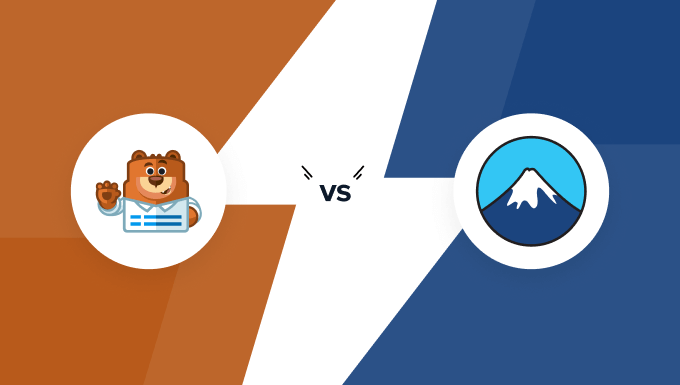
Many of our readers ask us if we recommend WPForms, Contact Form 7, or another WordPress form builder plugin.
We’ve used both of these contact form plugins over the years, so we know that it can be tricky to pick the right option for your website. While we prefer WPForms because it has an intuitive drag-and-drop editor and thousands of templates to choose from, you may still be wondering whether Contact Form 7 is worth it.
In this article, we will compare WPForms vs. Contact Form 7 to show you which one is the best.
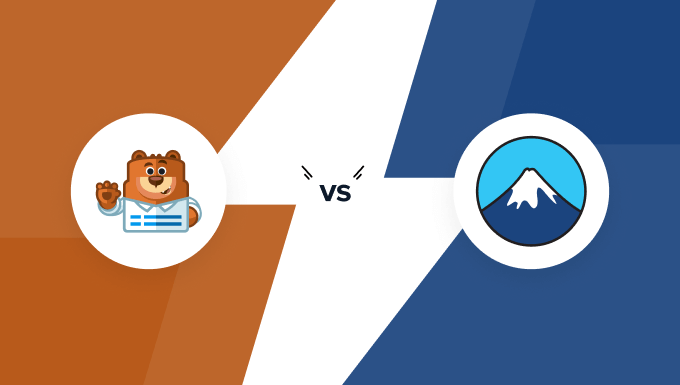
An Introduction to Contact Form 7 vs. WPForms
Form plugins let you add different types of forms to your WordPress websites. These can include a simple contact form, a form newsletter signup form, a booking form, or even a quiz.
Contact Form 7 and WPForms are both popular WordPress form plugins, and they have their own strengths.
Contact Form 7 is the oldest contact form plugin in the official WordPress plugin directory. This form plugin is completely free, meaning it might be a good option if you’re currently on a tight budget.

One thing that stood out the most during our Contact Form 7 research was that it has pre-made confirmation messages for various situations. This definitely lets you save some time to work on other tasks.
That said, this form plugin only has one template, a simple contact form. This can be very inconvenient if you want to build other types of web forms, such as newsletter sign-ups, order forms, or user surveys. It also uses a text editor, so you’ll need some HTML knowledge to take the most advantage of it.
On the other hand, WPForms was launched in 2016 by Syed Balkhi (the founder of WPBeginner) and Jared Atchison.
This form builder is one of the fastest-growing WordPress form plugins on the market. Since its launch, it has had more than 6 million installs on WordPress websites around the world.

WPForms offers more than 1800 form templates in various categories, including business operations, customer service, and even calculators. Whatever form you want to create, WPForms will most likely have just the right template to use.
Plus, WPForms uses a drag-and-drop visual editor. This lets you build your forms easily without having to touch a single line of code.
One downside of WPForms is that you’ll need to upgrade to the premium plans to access its advanced features.
Since both are so popular, we took a deep dive into Contact Form 7 and WPForms to see which one really comes out on top. In our research, we compared these top 2 form plugins in the following criteria:
In a hurry? Here’s a quick overview of how the 2 plugins compare in each of the above criteria:
| Plugin | WPForms | Contact Form 7 | |
| Ranking | 🥇 #1 | 🥈 #2 | |
| Best for | People who want to build all kinds of WordPress forms quickly and easily | People who just need a simple contact form and have some HTML knowledge | |
| Ease of Use | Beginner-friendly Uses the visual editor with drag-and-drop functionality |
Has a learning curve Uses the text editor |
|
| Form Templates | 1800+ form templates in different categories | 1 default template | |
| Customization Options | Uses smart tags for notifications Offers three confirmation types Allows form styling |
Has pre-made confirmation messages for various situations | |
| Additional Features and Integrations | Has a large library of one-click add-ons and third-party integrations | Limited third-party integrations | |
| Pricing plans | Free version Premium plan starts at $49.50 per year |
Free |
Now, let’s dive into a more detailed comparison between the 2 WordPress form plugins and find out which is best for your project.
Ease of Use
Choosing a WordPress form plugin that’s user-friendly can make the form-building process a lot easier.
A beginner-friendly form plugin lets users create and customize forms without needing to touch a single line of code.
Contact Form 7 – Ease of Use
Contact Form 7 uses a text-based editor, which offers a similar experience to using the WordPress classic editor.
In the form editor, the form fields appear as ‘label’. For example, the following sample form has the ‘Your name’, ‘Your email’, ‘Subject’, and ‘Your message’ fields.
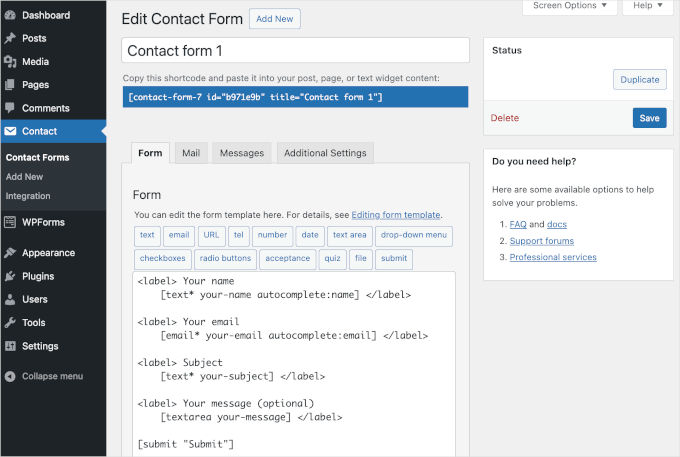
At first glance, our first impression was that this form builder was a bit intimidating. While the form is in HTML, most of the time, you don’t need to have coding knowledge to create forms using this plugin.
Contact Form 7 offers various field types, including a dropdown menu, checkboxes, and radio buttons.
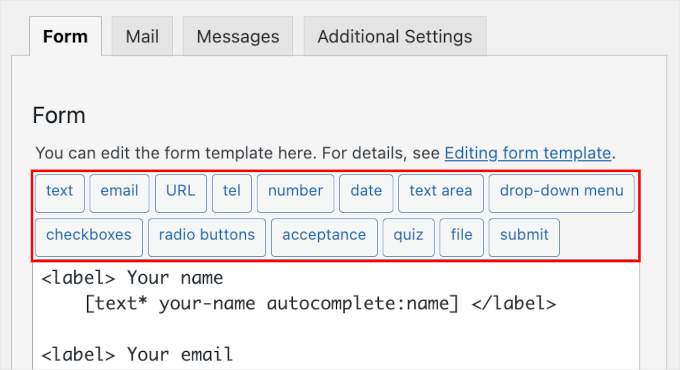
When you click on a button, such as ‘Checkboxes,’ a pop-up window where you can fill out the field’s details will appear.
We also noticed that these pop-ups might contain additional notes. So, be sure to read all of them and follow the instructions. Otherwise, inserting the tag into the text editor might cause errors.
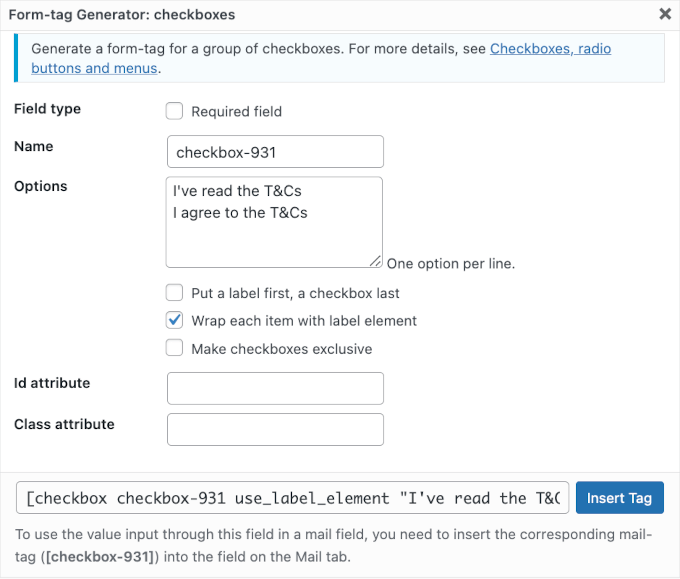
However, during the testing process, we found the publishing step a bit annoying.
First, the plugin’s dashboard doesn’t have a publish button. So, in order to publish your form, you’ll need to access your page or post’s block editor from the WordPress admin area.
Second, Contact Form 7 doesn’t provide a live preview in the block editor.
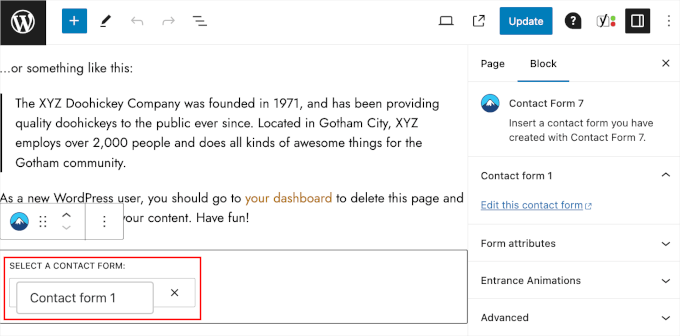
As we can see from the screenshot above, we’ve selected the ‘Contact form 1’ we just created, but nothing happened. So, we don’t know if we’ve successfully embedded the form or if there has been an error.
So, we suspected that the form would only be visible in the preview mode, which was true.
We then clicked on the ‘Preview’ button, and we could finally see that the form and the checkbox field we tried to add had been successfully added.
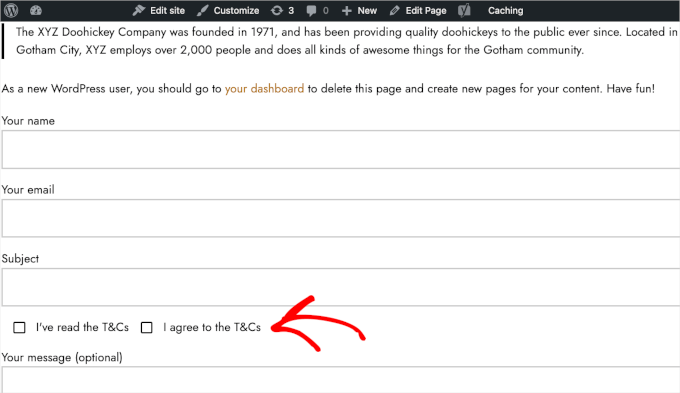
At this point, you can check if your form looks okay on the front end. If not, then you’ll have to go back to the Contact Form 7 plugin interface to fix it.
If everything looks fine, then congratulations, you’ve passed this slightly confusing stage.
Here’s what the form might look like on the live website:
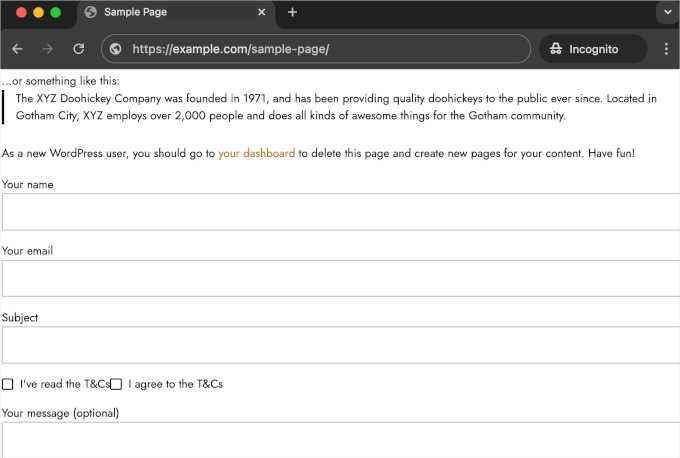
WPForms – Ease of Use
When compared to Contact Form 7, WPForms is the much more user-friendly option.
This form builder uses a visual-based editor with drag-and-drop functionality. It requires zero technical skills, which definitely helps you create forms quicker and easier.
The WPForms form builder has all the customization tools on the left-hand side of the screen.
Every time you make changes, you can see them in the live preview on the right-hand side. It’s also where you can drag and drop components to ensure everything looks good.
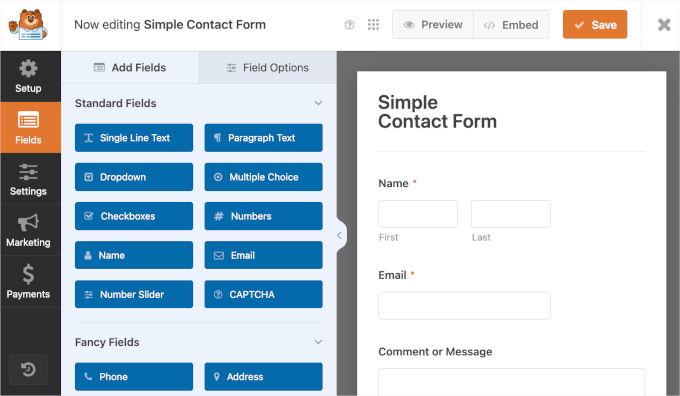
In the ‘Add Fields’ tab, you’ll see a lot of field types, including ‘Single Line Text,’ ‘Dropdown,’ and ‘Number Slider.’
Note: All the fields in the ‘Standard Fields’ section are included in WPForms Lite. To access those in the ‘Fancy Fields’ section, you’ll need to upgrade to the Basic plan or higher.
So, if you want add a multiple-choice field to the form, all you have to do is click the ‘Multiple Choice’ button. It will then appear in the live preview.
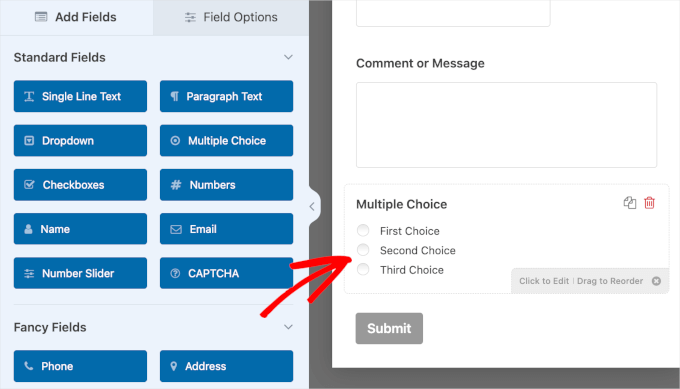
By default, we noticed that WPForms will place the new field at the bottom of the form. We then tried to move the fields around using the drag-and-drop functionality.
We found this feature very handy because we can see directly what the form might look like after moving around its elements.
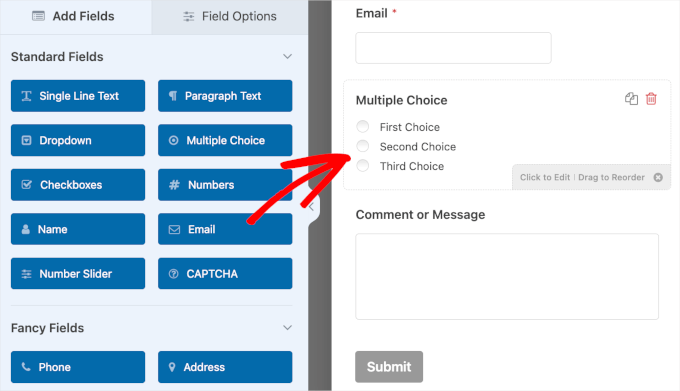
The ‘Field Options’ tab is where you adjust a field’s ‘Label,’ ‘Choices,’ and ‘Description.’
Below the ‘Description’ field, there’s a ‘Required’ slider.
This feature allows you to set whether a question is optional or required. When enabled, a red asterisk (*), which indicates that users must fill out the field to continue, will appear next to the form’s label.
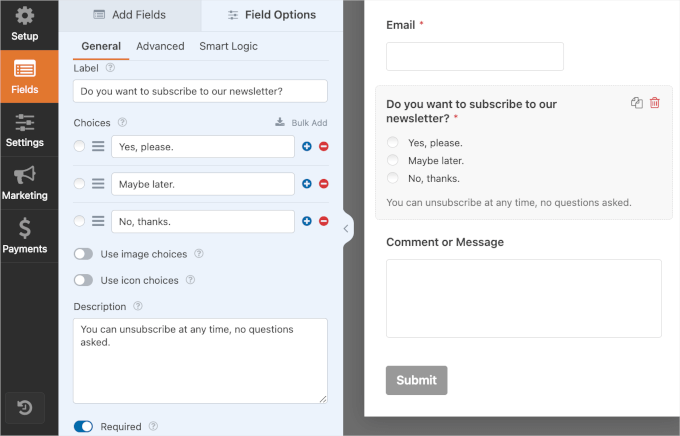
Plus, we found that publishing your WPForms form on your WordPress post or page is much easier than with Contact Form 7.
First of all, they have the ‘</> Embed’ button within the form builder’s interface. So you don’t have to leave the builder to publish your form.
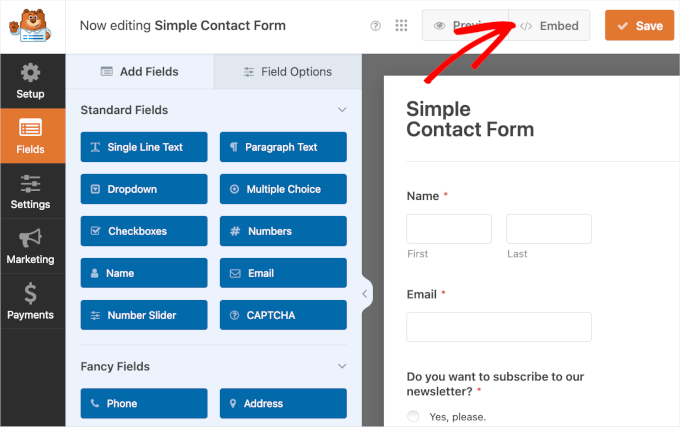
Clicking the ‘</> Embed’ button will trigger a pop-up window where you’ll choose to publish it on an existing page or create a new dedicated page. Then, you’ll add the form using the WPForms block in the block editor.
Unlike Contact Form 7, which doesn’t let us know if we’ve successfully added the form, WPForms offers a preview in the block editor. And from our experience, this saved us a lot of headaches.

Note: You don’t have to publish your form right away. Simply take advantage of the ‘Save’ button and leave the editor to publish the form whenever you want. You can always use the form’s shortcode or add it using the WPForms block on a post or page’s block editor.
Once you’re happy with everything, you can publish your form super easily. This is what it might look like on your WordPress website:
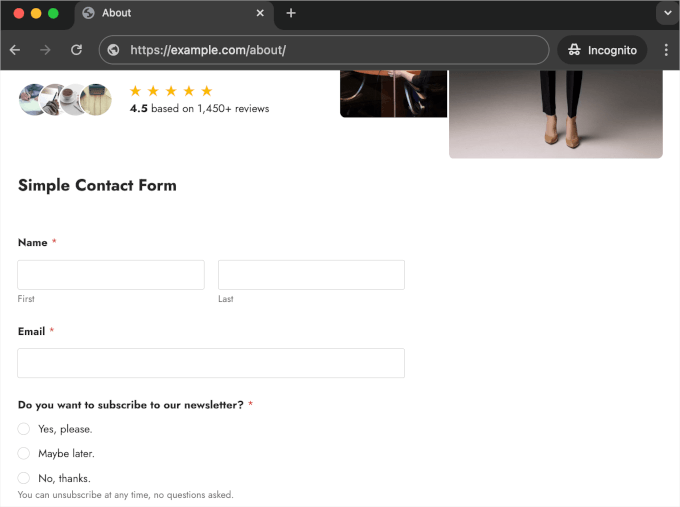
Winner – WPForms
WPForms is the winner for ease of use, thanks to its visual-based editor with drag-and-drop functionality.
Unlike Contact Form 7, which relies on a text-based editor and can be intimidating for beginners, WPForms lets users create and customize forms without any coding knowledge.
The live preview feature in WPForms also makes the form-building process even easier. It removes the need to switch back and forth between the form builder and the block editor.
Form Templates
Templates can make your form-building process smoother and quicker. You can simply use a pre-made template straightaway or quickly edit it to match your needs.
Let’s see how the 2 WordPress form plugins stack up in terms of templates.
Contact Form 7 – Form Templates
With Contact Form 7, you only have a default contact form template that you can personalize further.
This means that every time you go to Contact » Add New, you’ll see the same pre-built contact form in the editor.
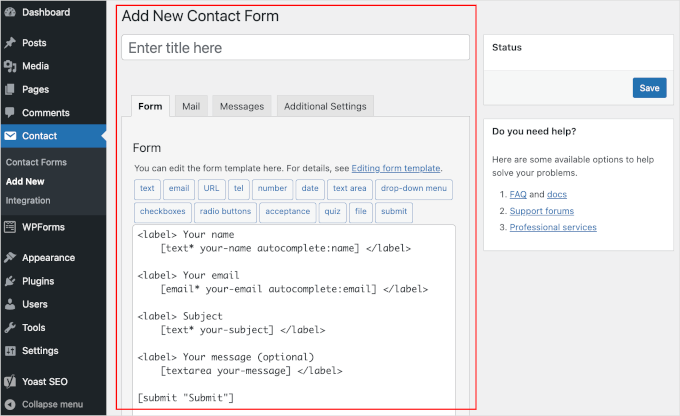
The lack of templates makes it somewhat inconvenient to use Contact Form 7 to build different kinds of forms.
For example, you want to create an email newsletter signup or a request-a-quote form. To do so, you’ll have to start with the same template and work your way up from there, which can be time-consuming.
WPForms – Form Templates
WPForms has more than 1800 form templates and counting. With this vast range of choices, you can make and launch any form in just a few clicks.
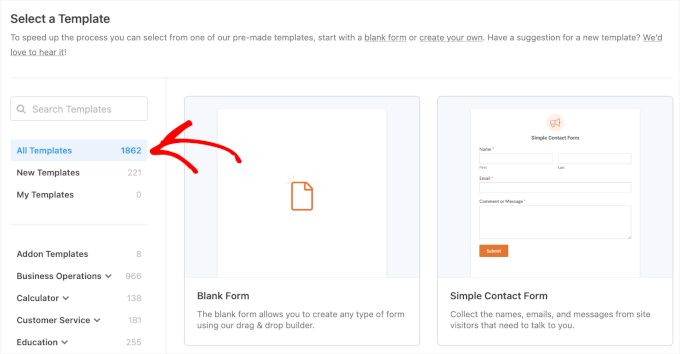
In the template gallery, you’ll see categories like ‘Business Operations’, ‘Customer Service’, and ‘Marketing.’ You can expand each of them to find form template subcategories.
For example, in the ‘Business Operation’ category, there are ‘Contact’, ‘Order’, ‘Payment’, and more.
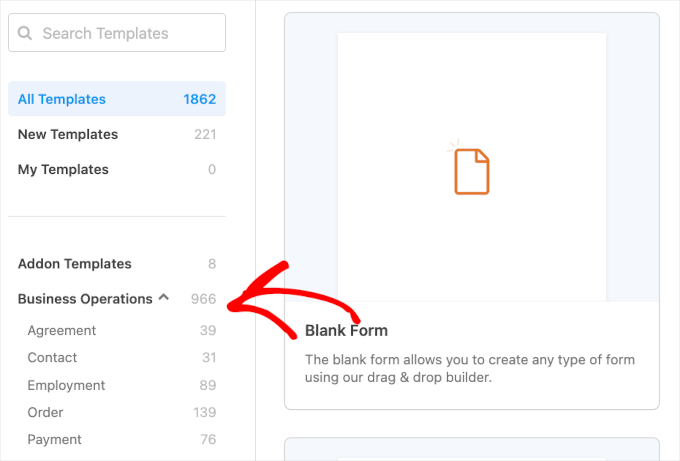
In the ‘Health and Wellness’ category, some template examples include the ‘Diet Log Form’, ‘BMI Calculator Form‘, ‘and ‘Mental Health Support Form’.
Plus, in the ‘Nonprofit’ categories, you’ll find form templates for donating and volunteering. For example, you can create forms using a ‘Sponsorship Request Form’, ‘Fundraiser Registration Form’, or ‘Donation Form‘ template.
The easy way to find the perfect form template is to use the search bar.
So, if you want to create a contact form, you can simply type ‘contact form’ into the search bar. Then, WPForms will show you all the available contact form templates.
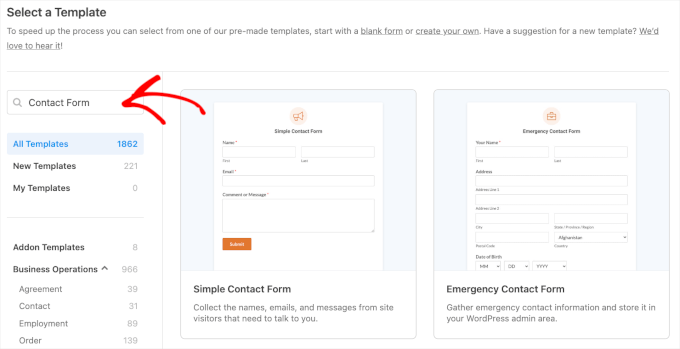
Upon exploring the templates, we found that some templates might require us to install an add-on.
For these templates, a pop-up for installation will appear after you click ‘Use Template.’
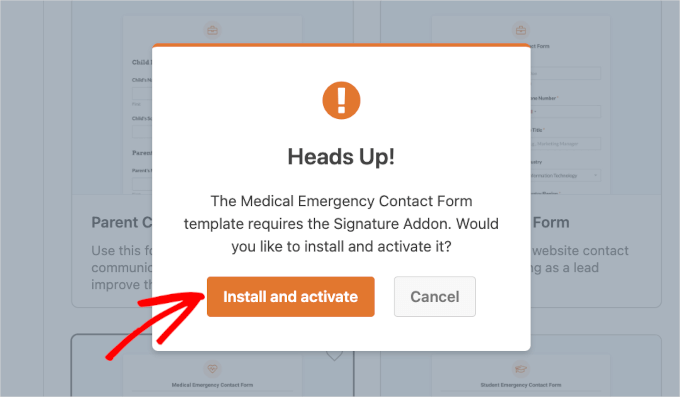
With that said, to access all the form templates and add-ons, you’ll need WPForms Pro or higher.
If you’re on a tight budget, don’t worry. The WPForms Lite has some essential form templates like contact and feedback forms.
Winner – WPForms
WPForms has an extensive library of over 1800 pre-made templates covering a wide range of categories.
This vast selection lets users quickly find and customize the exact form they need. It saves time and effort compared to Contact Form 7, which only has a single default contact form template that needs significant modification for different uses.
Customization Options
Form customization typically includes setting up notification emails, configuring form submission confirmation, and styling the form’s appearance.
In the following sections, let’s look at the different customization options offered by the 2 plugins.
Contact Form 7 – Customization Options
Customization options are not Contact Form 7’s biggest strength. While the plugin lets you customize notifications and confirmation messages, it doesn’t really allow you to style your form’s appearance.
During our testing, we discovered that Contact Form 7 lets you customize its default email notification settings from the ‘Mail’ tab.
Note that you can only use your form’s label tags to edit the mail template. Don’t worry about going back and forth between the ‘Form’ and ‘Mail’ tab, as Contact Form 7 has included all the tags you can use in this tab.

One good thing about Contact Form 7’s notification customization option is its Mail (2).
We appreciate this feature as it encourages you to set up an auto-reply after a user submits a form. An auto-reply might read, ‘Hi, we have received your contact form submission on our website. If that was not you, please ignore this message.’

Then, in the ‘Messages’ tab, we found that it’s where you can create confirmation messages.
There’s a long list of fields with ready-made confirmation messages here. However, you can edit them and use your custom messages based on the given situations.
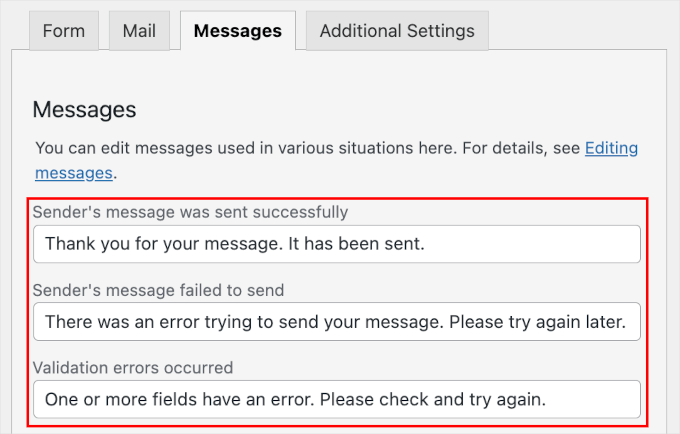
You can insert custom code in the ‘Additional Settings’ tab, and this is where some coding knowledge can help.
For example, here, we added the ‘subscribers_only: true’ code snippet so that only logged-in users can submit a form.

Unfortunately, Contact Form 7 does not offer customization options for polishing the form design or style. So, all forms created with this plugin tend to look similar.
You can still personalize the appearance of your Contact Form 7 forms, though this highly depends on the theme you’re using. Some WordPress themes will embed Contact Form 7 forms in a way that matches the theme’s overall look and feel.
WPForms – Customization Options
WPForms offers more flexible customization options.
In the Notifications section, you’ll be able to see all the fields for customizing your email notifications.
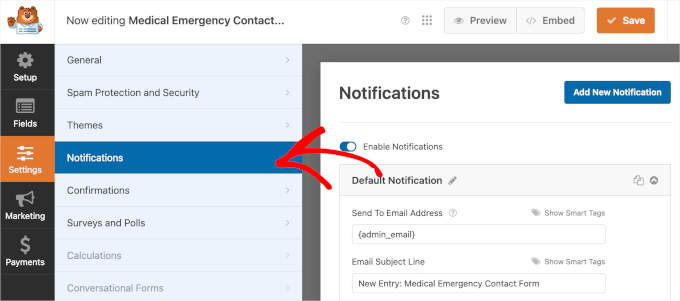
By default, WPForms has already filled them out with smart tags or pre-made text. So, basically, you have your email notifications set up. You can either leave it as is or personalize it, it’s really up to you.
Editing these fields can feel intimidating if you’ve never done it before. But when editing the fields with smart tags, we found that the ‘?’ button has helpful information.
For example, here’s what the ‘?’ button says for customizing the ‘Send To Email Address’ field.
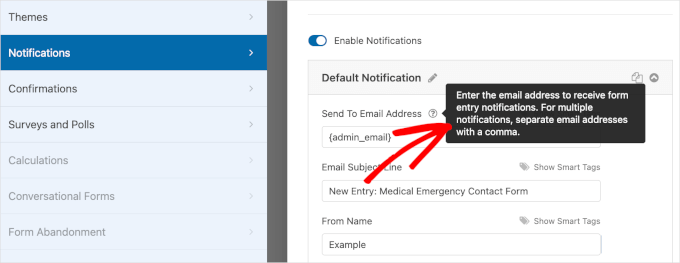
There, you will find small notes for setting up multiple recipients, and you’ll want to follow the instructions to prevent errors.
Editing the fields with pre-made text is much simpler, too. You can simply type anything into the text box.
For example, we changed the default ‘Email Subject Line’ to ‘URGENT! New Submission for Medical Emergency Contact.’
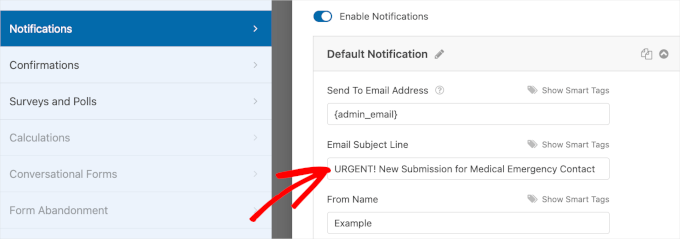
When it comes to confirmations, WPForms lets you choose from three confirmation types: ‘Message,’ ‘Show a page,’ and ‘Go to URL (redirect).’
That said, the default setting is a confirmation message. You can definitely tweak the default confirmation message to match your brand’s tone.

Beyond notifications and confirmations, WPForms lets you customize your form’s appearance from the WordPress block editor under the ‘Themes’ section.
With dozens of themes available, you’ll have plenty of options to find one that matches your brand. You can see what each theme looks like in the block editor as you explore them.
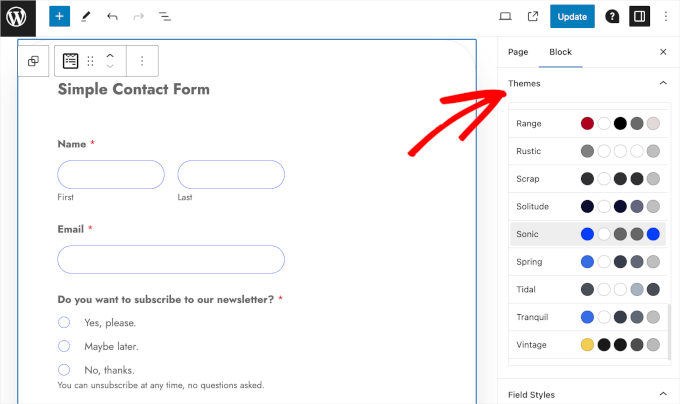
We then scrolled down the ‘Block’ panel a little more, and we found more options to customize the theme.
These customization options let you change the ‘Field Styles,’ ‘Label Styles,’ ‘Button Styles,’ and ‘Container Styles,’ which can further personalize your form.
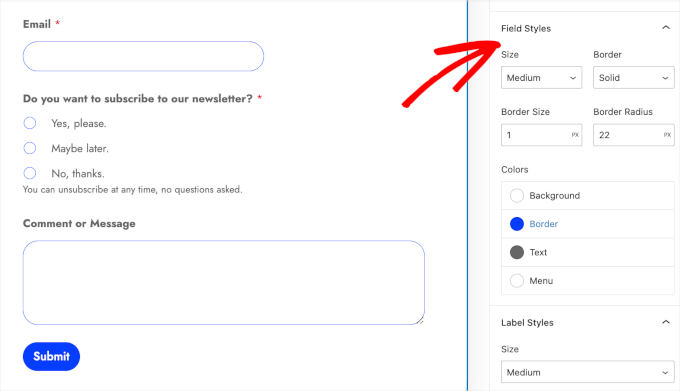
Winner – WPForms
WPForms offers a wide range of flexible features. These include customizable notification emails and confirmation messages, as well as extensive form styling options.
In contrast with Contact Form 7’s non-existent design options and reliance on coding for advanced customization, we were impressed by what WPForms offers.
Additional Features and Integrations
Extra features and third-party integrations make a form plugin more powerful. They add new functions, automate tasks, and improve how data is managed.
Let’s look at Contact Form 7 vs. WPForms when it comes to addons.
Contact Form 7 – Additional Features and Integrations
Contact Form 7 lets you integrate third-party tools to take your form to the next level.
These tools include Brevo, Akismet, re-CAPTCHA, and Stripe.
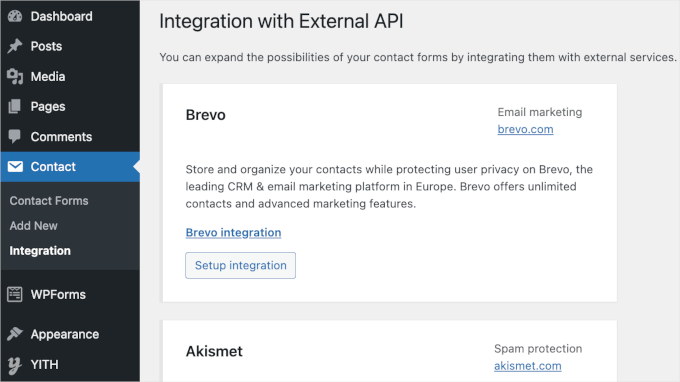
Note: Contact Form 7’s Constant Contact integration is deprecated. And they will only continue the support for existing users who have this tool integrated into their forms until the end of 2024.
While there aren’t many third-party tools you can integrate, the integration process is pretty simple. You click on the ‘Setup Integration’ button, enter one or two keys, and then wait for the process to complete.
WPForms – Additional Features and Integrations
WPForms offers one-click add-ons and a lot of third-party integrations, making it more powerful than Contact Form 7.
While the complete package of add-ons and third-party integrations is available only in WPForms Pro and above, WPForms Lite also comes with marketing and payment integrations.
In the ‘Marketing’ section, we found that you can integrate your free WPForms form with Constant Contact and Uncanny Automator.
Note: Addons in grey are not available in WPForms Lite.
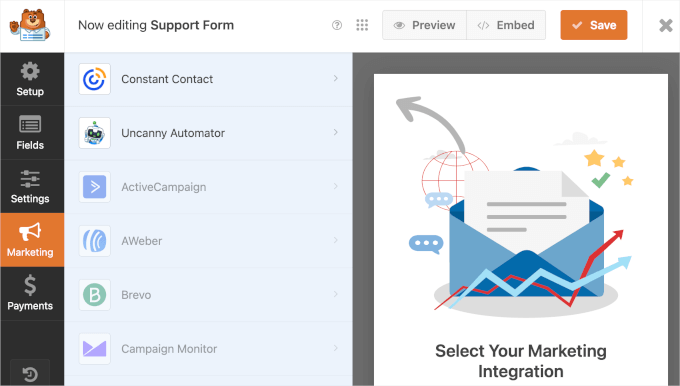
We then went to see what WPForms Lite offers in the ‘Payments’ section.
Here, we found that you can connect your free WPForms form to Stripe as your payment option.
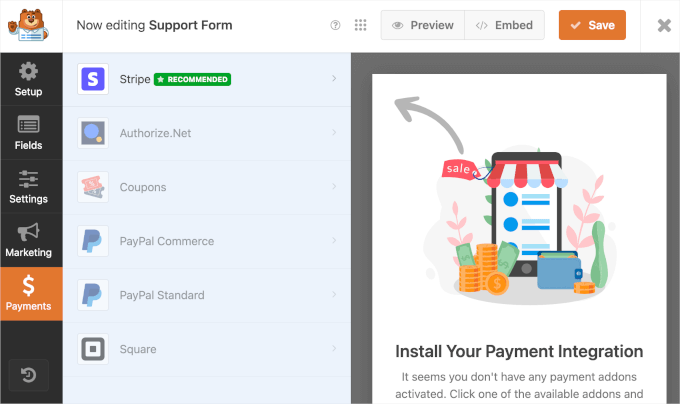
If you have a WPForms premium plan, then you’ll have more options for adding extra features or integrating third party addons.
In the ‘Addons’ section, you can see the full list of available tools to integrate.
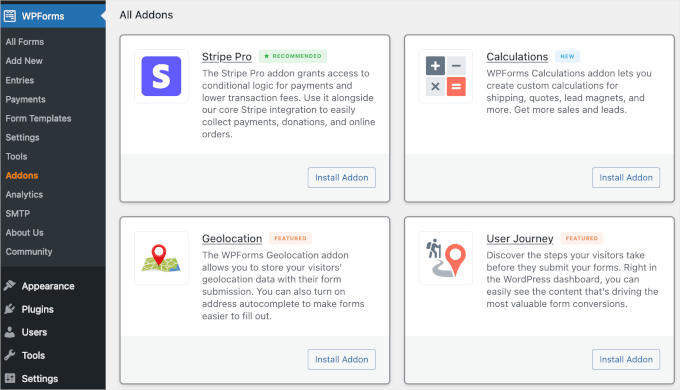
For example, if you want to learn where users submit your forms from, you can install and activate the Geolocations addon.
Simply scroll down the page, locate the addon, and click ‘Install Addon.’ Then, all you need to do is wait for WPForms to complete the process.
To track the user journey from the first website visit to submitting the form, there’s the User Journey addon. And to track and reduce form abandonment issues, you can take advantage of the Form Abandonment addon.
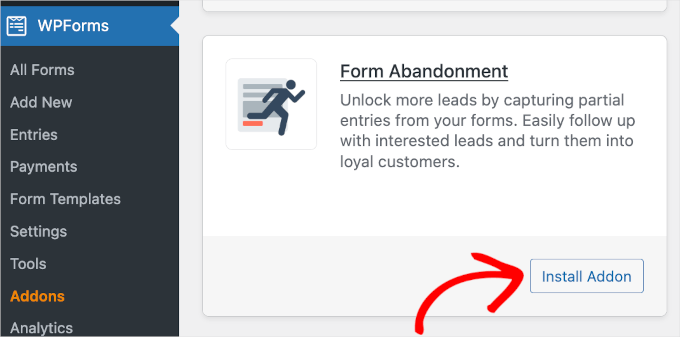
Winner – WPForms
Once again, WPForms is the winner for additional features and integrations. It has an extensive library of add-ons that can improve your forms’ functionality, such as marketing, payments, and user analytics.
Even in its free version, WPForms Lite, the plugin provides users with marketing and payment solutions to expand their form capabilities.
Pricing Plans
When considering which plugin offers the most value for money, pricing plays a big role.
Let’s look at Contact Form 7 vs. WPForms pricing.
Contact Form 7 – Pricing Plans
Contact Form 7 is a free WordPress plugin, making it highly accessible for users looking to add basic contact forms to their websites without spending anything.
However, it’s important to note that Contact Form 7 does not offer premium features found in paid form plugins. This means you won’t have access to advanced functionalities such as conditional logic and file uploads.
Also, you might not get as many integration options with popular third-party services beyond basic options like reCAPTCHA and Akismet.
Additionally, since Contact Form 7 is free, it does not provide dedicated support services. You’ll need to rely on community forums and documentation for assistance, which may not always address specific or urgent issues quickly.
So, while Contact Form 7 is a solid choice for simple form needs at no cost, you may find it limiting.
WPForms – Pricing Plans
WPForms is a freemium form builder. This means that you can start with the free version, WPForms Lite, which includes basic features and functionality.
Then, you can upgrade to a paid plan to access more advanced features and integrations.
The WPForms premium version offers 4 pricing tiers that are tailored to different needs.
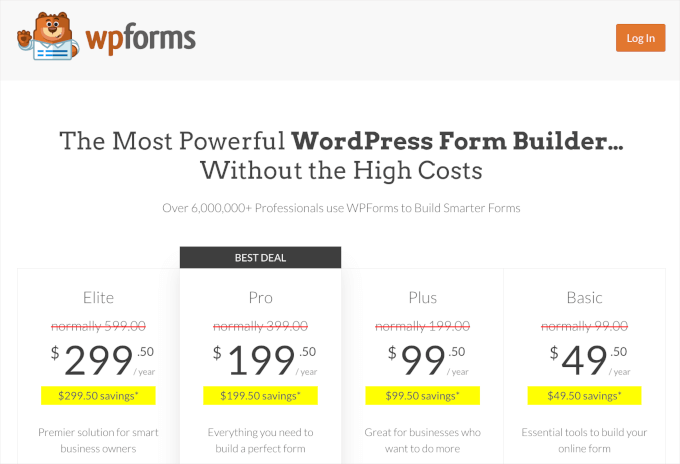
The Basic plan costs $49.50 per year for your first year. With this plan, you can connect your WPForms account with 1 WordPress website, which is definitely a great starter for new website owners.
It unlocks some of the premium templates and enables you to enjoy premium features, such as conditional logic, entry management, and file uploads.
The Plus plan is $99.50 per year. In addition to all the Basic plan features, this plan offers more comprehensive marketing integrations and form automation functionality.
Next is the Pro plan, which costs $199.50 per year. This plan unlocks all 1800+ form templates and provides access to more comprehensive payment integrations, conversion tools, and advanced addons.
WPForms’ highest-tier plan is called Elite. This plan costs $299.50 per year, and it has all the features that the plugin has to offer. Also, you can use it on an unlimited number of WordPress websites.
On top of all, WPForms premium plans come with a dedicated support team and a 14-day money-back guarantee.
Winner – Tie
When considering everything, we’ve decided it’s a tie in terms of pricing.
WPForms, with its tiered pricing, can accommodate a broad spectrum of user needs, from basic to advanced. It suits business owners who value speed, ease of use, and the ability to create various types of forms with additional features.
On the other hand, Contact Form 7 is free but lacks customization options and dedicated support. It best suits personal websites or bloggers who are comfortable with coding and seeking a simple, no-cost form solution.
Contact Form 7 vs. WPForms: Which Is Better?
When comparing Contact Form 7 and WPForms, we found that each plugin has pros and cons for different types of users.
However, we believe that WPForms is the overall better choice. It’s a feature-rich form builder with excellent customization options and dedicated support.
WPForms truly shines with its user-friendly interface. The drag-and-drop functionality makes it easy for anyone to create and customize forms, even if it’s their first time.
The WPForms form builder is also ideal for business websites that need advanced functionalities like payment integrations, detailed form analytics, and extensive third-party integrations.
On the other hand, Contact Form 7 can be suitable for users needing basic contact forms without any cost. It could be ideal for hobbyists, personal bloggers, and small websites requiring a simple contact form.
Although Contact Form 7 doesn’t offer advanced features like conditional logic or file uploads, it serves basic form needs effectively. With that being said, users might need to be comfortable with a bit of coding to maximize its potential.
FAQs About Contact Form 7 vs. WPForms
In this section, we will answer some of the most frequently asked questions about Contact Form 7 vs. WPForms.
Is Contact Form 7 any good?
Contact Form 7 is good enough for some needs, but it isn’t 100% beginner-friendly. Its customization options are limited, too, which makes it hard to personalize your forms.
Which is better, Contact Form 7 or WPForms?
In short, WPForms is better and more beginner-friendly. It has more than 1800 templates and offers a drag-and-drop form builder, which can help you create all kinds of forms in just a few minutes.
Which contact form is best for WordPress?
In our expert opinion, WPForms is the best WordPress contact form plugin. It stands out for its ease of use, extensive features, customization options, support, and value for money.
We hope this article on WPForms vs. Contact Form 7 has been helpful. If you still have doubts, you might want to have a look at our WPForms vs. Gravity Forms vs. Formidable Forms comparison article or our comprehensive WPForms review.
If you liked this article, then please subscribe to our YouTube Channel for WordPress video tutorials. You can also find us on Twitter and Facebook.
The post Contact Form 7 vs. WPForms: The Best Option for WordPress first appeared on WPBeginner.