How to Pass Your Conversion Value to Google Ads
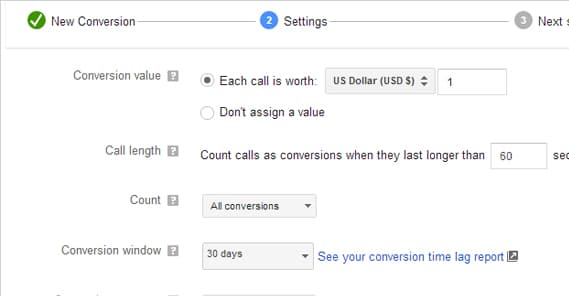
Conversion value is one of those pieces of data that you don’t have to track, but if you do, allows you to refine your ads in a way that can put you ahead of the competition. What is it, and how can you pass the information to Google?
What is Conversion Value
Conversion value is a fairly simply metric. In other areas of e-commerce, it can also be referred to as your average cart value. It is, essentially, how much a conversion is worth to your business.
For example, if you have one product that sells for $50, one conversion is worth $50 to you. Sort of. There’s a bit more calculation that goes into it; for example, maybe it costs you $15 to manufacture and ship the product. Since your investment is $15, the profit of the conversion would be $35; your conversion value is a profit of $35.
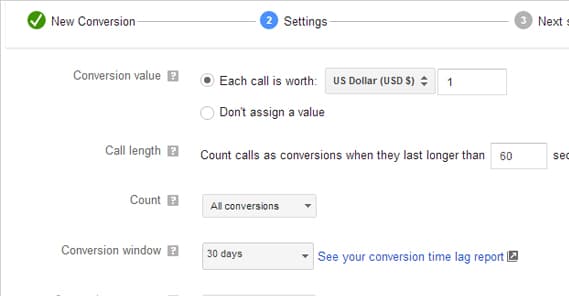
Conversion values can vary from source to source as well. Maybe you ship to the USA and to Canada, but international shipping costs more. Your USA conversions are $35, but your Canadian conversions are only $25. Sources that give you USA conversions are thus worth more to you. If you have two different products, they each have different conversion values for different scenarios. You can see how it varies from point to point.
Conversion value helps you estimate the potential profits of an ad campaign, based on data like the average cost per conversion of the campaign. If you’re operating on narrow margins – say a conversion value of $5, but ads that cost you $4.50 per conversion – you can see how minor changes in the conversion rates or costs of the ad can make or break a campaign.
Conversion value can be directly measured, estimated, or set. If you want to directly measure your conversion value, you need existing sources of incoming data; that is, conversions. You can see specifically how much an incoming customer spends, and thus record their conversion value. With enough data points, you can come up with an average conversion value for that kind of customer. You can also estimate conversion values based on past user behavior or other sources of data, without having to run fresh ads to harvest that data.
For directly setting the conversion value, you can set it to a number you know from another source, or you can set it for future conversions. For example, maybe you know that the average newsletter subscriber is worth $5 to you; you can then set $5 as your conversion value for new newsletter signups, even though an opt-in doesn’t directly profit you and thus can’t have the conversion value measured.
There are a few different ways you can get your conversion value data added to Google Ads; here are the major cases you might encounter.
Tracking Conversion Value Directly
Google, of course, has plenty of ways to track data while running ads and Analytics. Installing conversion tracking is the easiest way to harvest this and many other data points, so it’s a good idea to do regardless of what other steps you might want to take.
First of all, you need to generate your conversion tracking code. Go to your Google Ads dashboard and click on the Tools and Analysis tab. One of the sub-categories you can choose will be Conversions, which will bring you to the “all conversions” page with whatever tracked data you have thus far. Click the Conversions tab and you’ll see a button that allows you to create a new conversion. It will probably be the only thing on the screen if you haven’t made a conversion before, since there will be no previous conversions to display.
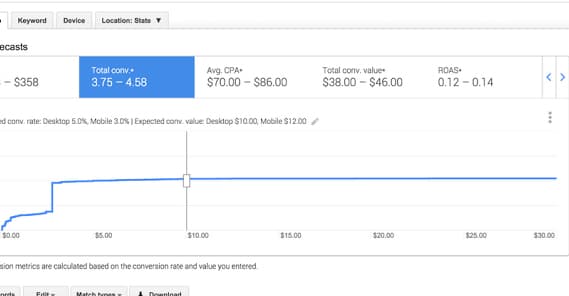
You’ll need to name your conversion, which I recommend using to specify the source of the conversion, like a form submission or a product purchase. Then fill out the rest of the form.
If you choose a Webpage Conversion, you get to specify information about the source page. This can include whether it’s a purchase, opt-in, sign-up, lead, view, or other kind of conversion. Generally, you want to choose HTML, unless your website runs on a different kind of code like XHTML. If you’re not sure, double-check with your developer. Under “conversion value” you can specify an estimated value based on past data, or you can set up value tracking. More on value tracking in a moment.
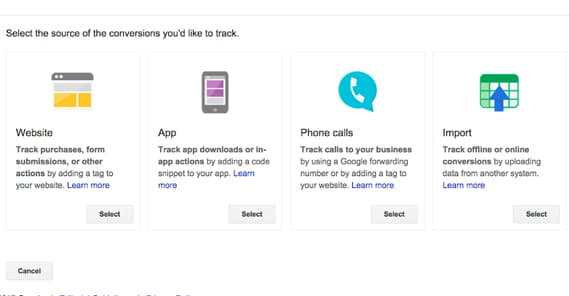
If you choose a Call On-Site Conversion, you’re tracking people who use your web-displayed phone number to call you for more information. This only works for web-enabled calling, which means it generally only works within apps or on mobile websites. It can also work when the user is using a desktop VOIP app to call, but it does NOT work when the user just takes their phone and types in your number. You’re tracking on the web end, not the receiving phones in your office. You can read more about on-call tracking here.
If you choose app conversion tracking, you’re going down an entire other path full of all of Google’s app analytics, which are their own beast. Maybe I’ll cover them in another article, so check back in the future in case I do.
As for tracking the specific value of the conversion, under the value section, you need to choose “Use Different Values for Each Conversion.” This will add a specific element to the conversion tracking code, the google_conversion_value attribute, which will record the conversion value and refer it back to your analytics for display under that specific conversion.
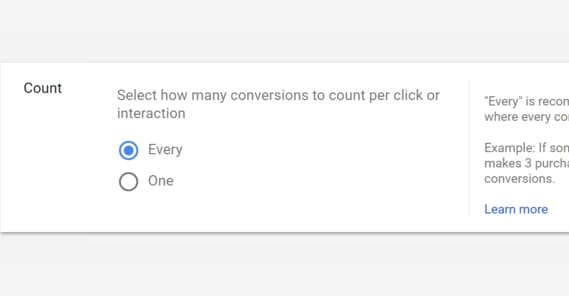
Once you have the conversion value chosen, you need to choose the conversion Count. The count option comes in two forms: One and Every.
- One conversion counting is useful for when one customer can take several conversion actions in one transaction. For example, if you’re tracking travel planning, one user booking a flight, a hotel, another flight, another hotel, and a flight home can be tracked as one conversion, since it’s one user. This kind of conversion tracking is ideal for when the value of a customer is more important than the value of an individual product sale.
- Every conversion counting is the opposite, and is best for when you want to track the conversion value of an individual sale or booking. In the travel planning example, one user booking three flights and two hotels would be five conversions. Tracking the value of your conversion this way will add five new data points, which can be averaged to find the average conversion value across all conversions.
Next up, you need to choose the conversion window. The conversion window is a flag for how long after the user arrives that their conversion should be counted. With Google Ads the option can be anywhere from 1 day to 90 days. A shorter option is ideal for rapid individual purchases or subscriptions, while a longer model is the best for large single purchases.
It’s worth noting here that you need to set up a specific conversion for each different kind of conversion you want to track. If you use the same tracking code for every conversion, all of the conversions will be averaged together for the tracked value. Both high value and low value customers will be averaged together. This isn’t really useful data, since you can’t optimize for different conversions this way.
Once you have your specific conversion set up, you need to export the tracking code Google helpfully provides, and import it in the proper location on your website. Tie the tracking code to the finalize transaction button, at whatever phase of your purchase process it is. Try to avoid tying the action tracking to an optional action. You can read more about how to place this tracking code here. Alternatively, talk with your developer about how to deploy this new tracking code.
Tracking Offline Conversion Value
Sometimes you might want to track conversion data for conversions that don’t happen through your tracked website. Any time a user calls and confirms a sale through your sales team, or any time someone comes into a retail outlet of yours and converts in person, those are instances of conversions that your web tracking won’t catch.
Google Ads allows you to import conversion data both on its own and through integration with Salesforce. Salesforce is its own beast to tackle, so I’ll save that for some other time. If you want to read about it direct from Google, here’s their Salesforce integration page.
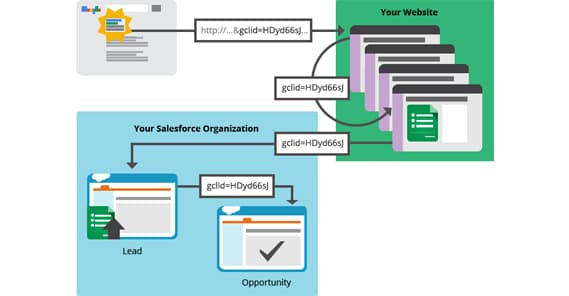
You can track two kinds of conversions that happen offline, but both of them need to start online. You can’t really import data from your retail outlet since there’s no way to tie the data between foot traffic and website traffic. You would have to rely on the individual customer identifying themselves and carrying their own tracking data, which really doesn’t work in any reliable way. The two kinds of conversions you can track are ad clicks and ad calls.
Conversions from an ad click that happen offline can be tracked using your customer’s GCLID. The most common scenario here is when you have a landing page where the user can request a salesperson reach out to them. When they fill out your lead submission form, in addition to the data you ask for, their GCLID will be passed along as well.
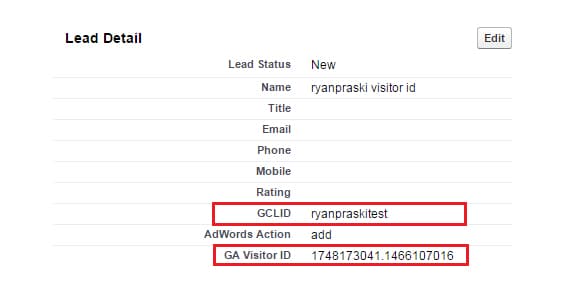
From there, it’s just a matter of keeping the GCLID alongside whatever other conversion data you record from your customers. You have to make sure to keep tracking this ID and keep it tied with the individual customer; if the IDs and the customer conversion data are mixed up or separated, you’ll lose the data you want to track.
Conversions that occur from a call are similar to the on-site call tracking mentioned above. However, instead of requiring that the user call via clicking on a Call Now or a linked phone number, you need to use a Google Forwarding Number.
A Google forwarding number is similar to using tracking parameters with links, or redirects for tracking purposes. Essentially, instead of putting your business phone number on the site, you put your Google forwarding number. Then, when a user calls that number, they are redirected to calling your real number, but information about the call is tracked. You can then add additional data after the call, such as classifying the call as support or sales, or adding the value of the call.
It’s tricky, because even using a forwarding number, the user still needs to tap on an ad to call you; manual dialing doesn’t work. It’s a finicky system, but it’s the best we have for the purpose. You can read more about setting this up here.
Using Conversion Value
Once you have conversion value tracked in your ads system and analytics, you can put that data to work for you. The primary value of conversion value tracking is simply in knowing which channels are providing the best value to your business. However, you can also use this data to dynamically adjust your bidding strategy for ads.
When you create Google ads, those ads are generally set to delivery based on an ad rotation that optimizes for clicks. However, with the conversion value tracking, you can optimize for conversions instead. Click into your advanced settings for your ads, and choose Ad Delivery. Under this section, click Ad Rotation, then find the Frequency Capping menu. Under this section, click Optimize for Conversions and save it. Then go back to your conversions tab and edit your settings to choose the conversion bid metric, which can tell your ads to track whether it’s one click conversions or many click conversions.
The post How to Pass Your Conversion Value to Google Ads appeared first on Growtraffic Blog.